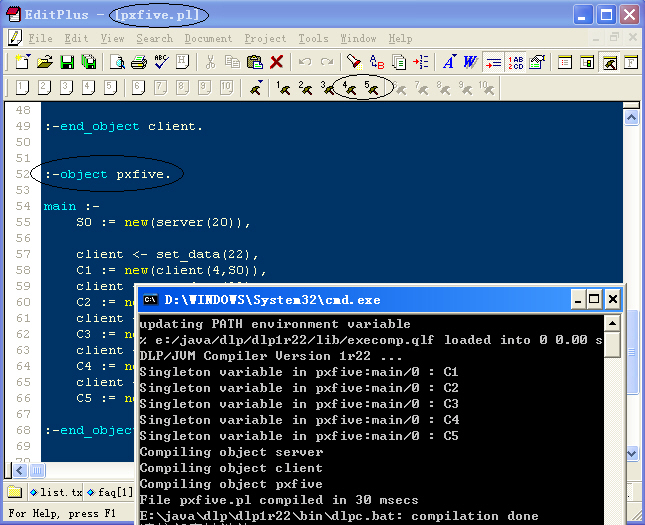Programming on Windows using Editplus
If you'd like to program DLP on Windows, we recommend you to use Editplus (www.editplus.com) plus the syntax files for DLP.
Install Editplus:
First download and install Editplus. Then uncompress the syntax files (perl.stx, perl.acp) and overlay the old ones in the install directory of Editplus. Finally, the DLP syntax can be highlighted in Editplus.
Compile and run your DLP programs in Editplus:
Yes, you can compile and run your DLP programs in Editplus. It will make your life much easy :-)
Steps:
(1). Assume you have installed and configured DLP on your Windows successfully.
(2). Tools -> Configure User Tools -> Add Tools >> program.
Then a new item will appear in the middle box.
(3).
In the "Menu text" item, input program name, for example, dlpc, dlp.
(4). In the "Command" item, input the path of programs.
(5). In the "Argument" item for dlpc, input: $(FileName).
(6). In the "Initial directory" item for dlpc, input: $(FileDir).
(7). In the "Argument" item for dlp, input: $(FileNameNoExt).
(8). In the "Initial directory" item for dlp, input: $(FileDir)\classes.
In the follow figure, we already have javac,
java and cl tools. Then we added two tools for DLP.
If you want Editplus capture output, check the "Capture output" box.
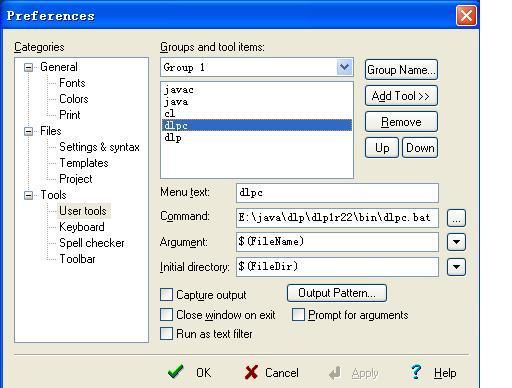
(9). View -> Toolbars/Views -> User Toolbar. Then the toolbar which has several hammers will appear. In the above case, our DLPC is the forth hammer, and DLP is the fifth one.
(10). Open your DLP programs in Editplus.
(11). Sit back and click the hammer 4 (or Ctrl+4) to compile your programs, and then click the hammer 5 (Ctrl + 5) to run the compiled programs. If you didn't check "Capture output", the output will be on a command window.
Notice: The file name of your DLP program should be the same as the object which includes "main :- ". Keep in mind DLP can only execute the object which has main function, somewhat like Java.